How to schedule on Instagram using Lightful
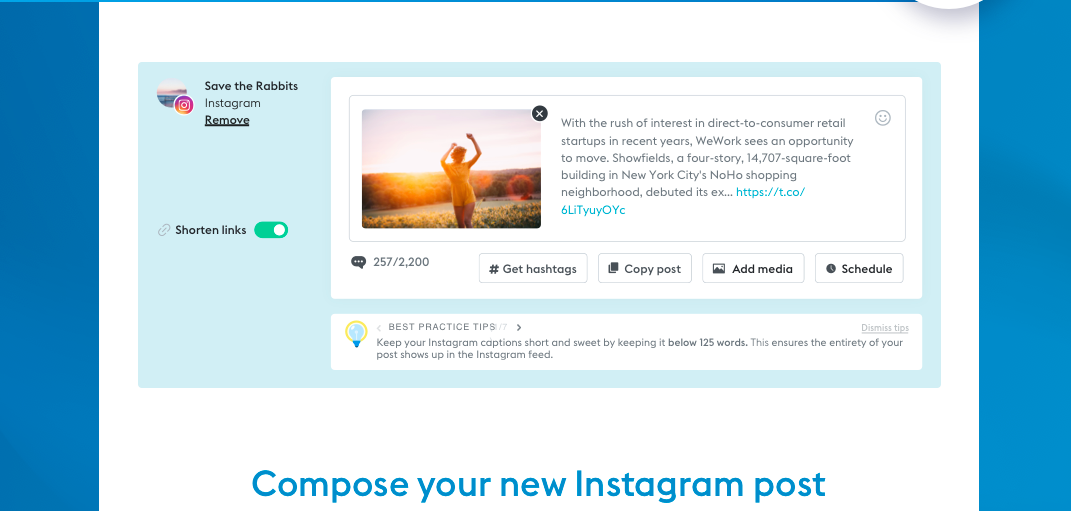
Instagram is a visual channel that helps you build an engaged community of people who are following your cause.
It can also help you improve your storytelling skills starting with a photo or a video and adding a caption. You can even add a donation sticker to boost your fundraising as part of a campaign.
As with every social media channel, a content plan can help you be more strategic with what you’re sharing.
Planning your posts ahead
A content calendar helps you plan your messaging to align with your objectives. All themes, images, and messages should resonate with your overall goals and what you want to communicate to your audience.
Scheduling on Instagram can be handy both for you and your team so that everyone knows what’s coming up. It can even help you be more proactive during special occasions, such as awareness days, international holidays and fundraising campaigns.
A challenge with Instagram is that it’s a mobile-first social media channel. You rely too much on your phone to post your content and it’s hard to stick to a plan.
If you’re using Lightful to schedule your posts, you’ll be happy to hear that you can also schedule your Instagram posts for your feed.
Here’s everything you need to know.
How to schedule your Instagram posts using Lightful
Log in or sign up to Lightful (free for two social channels and additional plans for more users and channels)
Click on your profile name at the menu and select Social Profiles
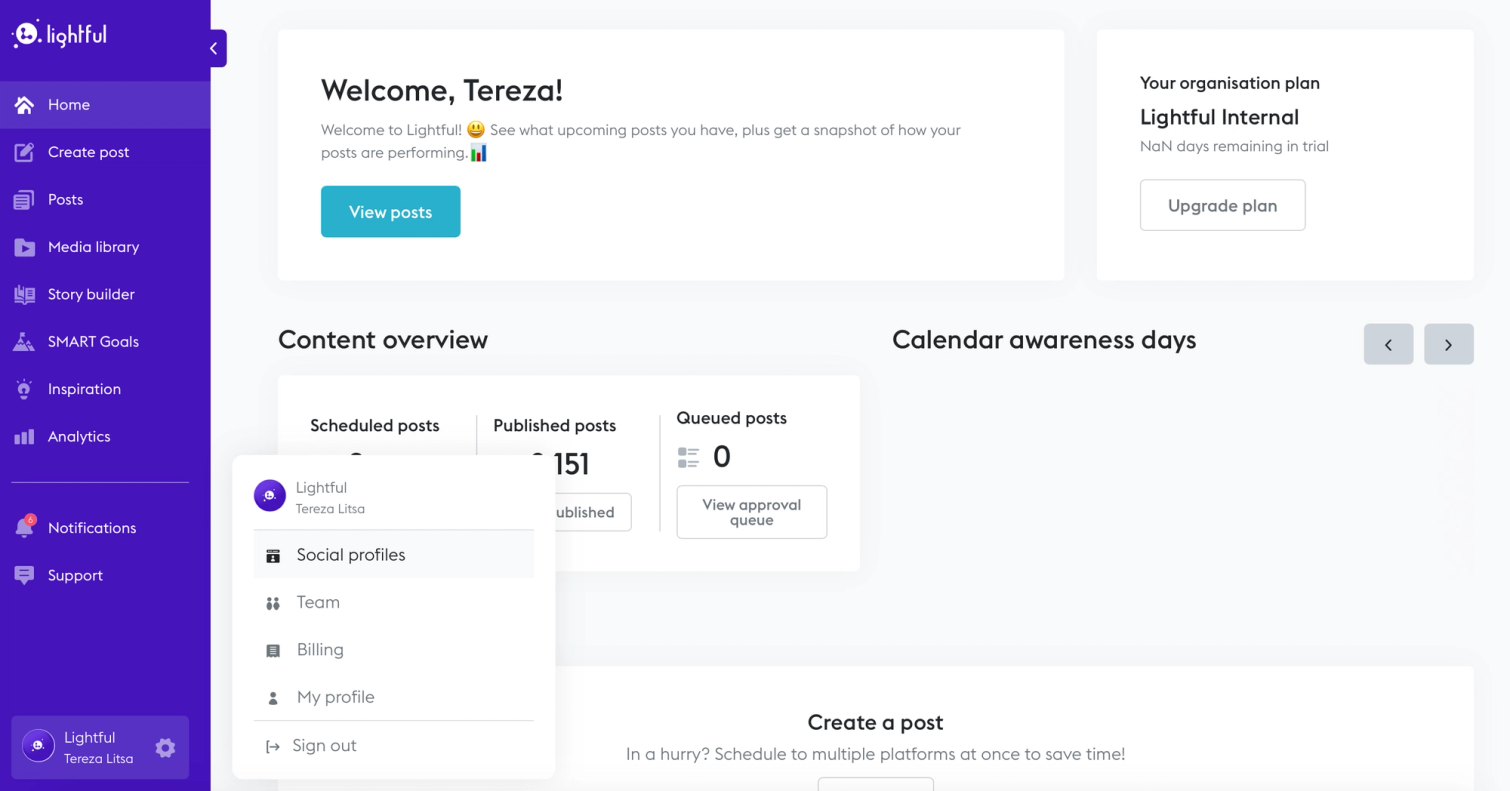
Select ‘Connect’ on the Instagram tab
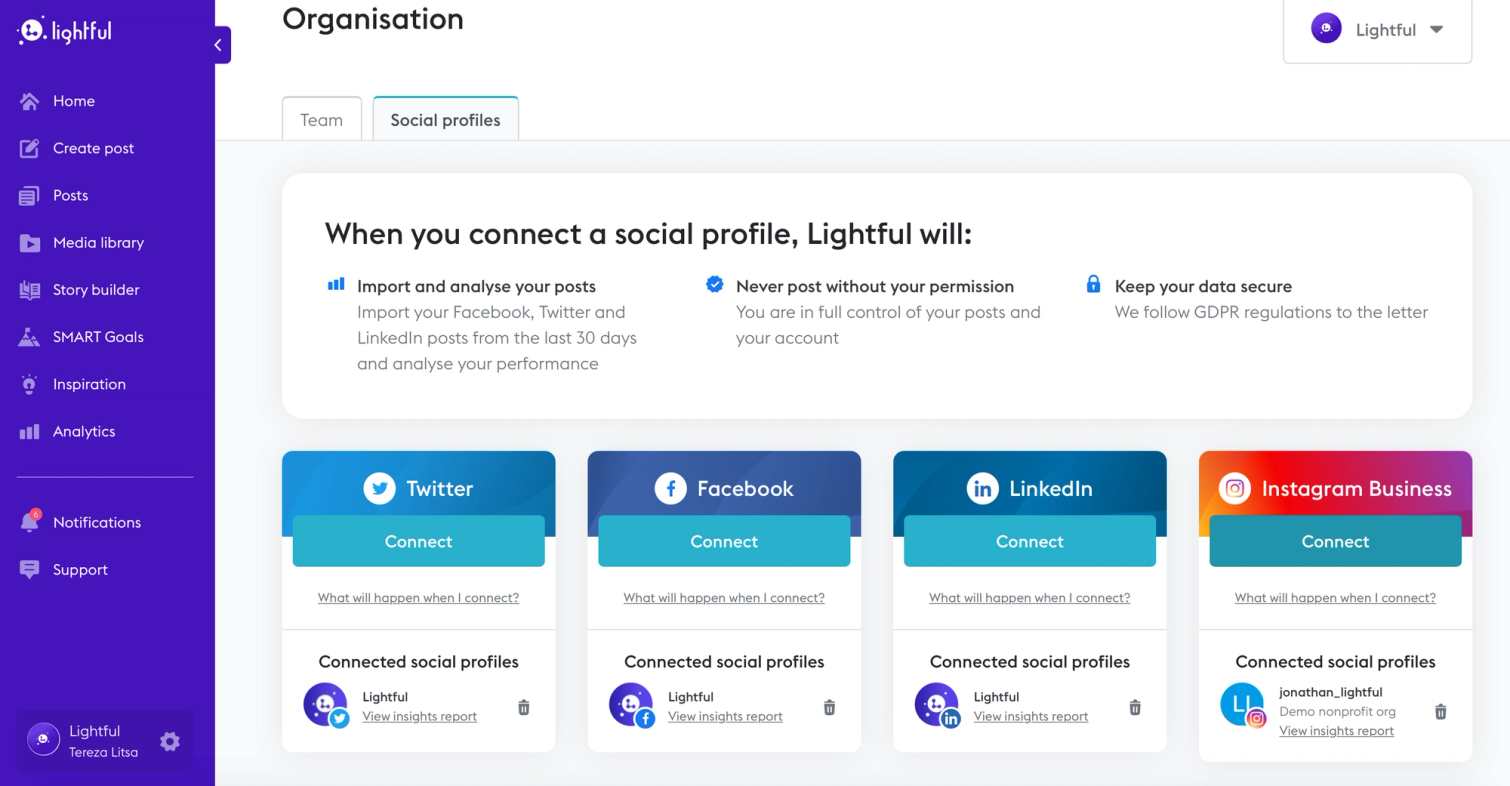
You need to have an Instagram Business account. It’s easy to switch and it offers multiple benefits for your organisation. You can find out more here
If you have a Business account, follow the next steps
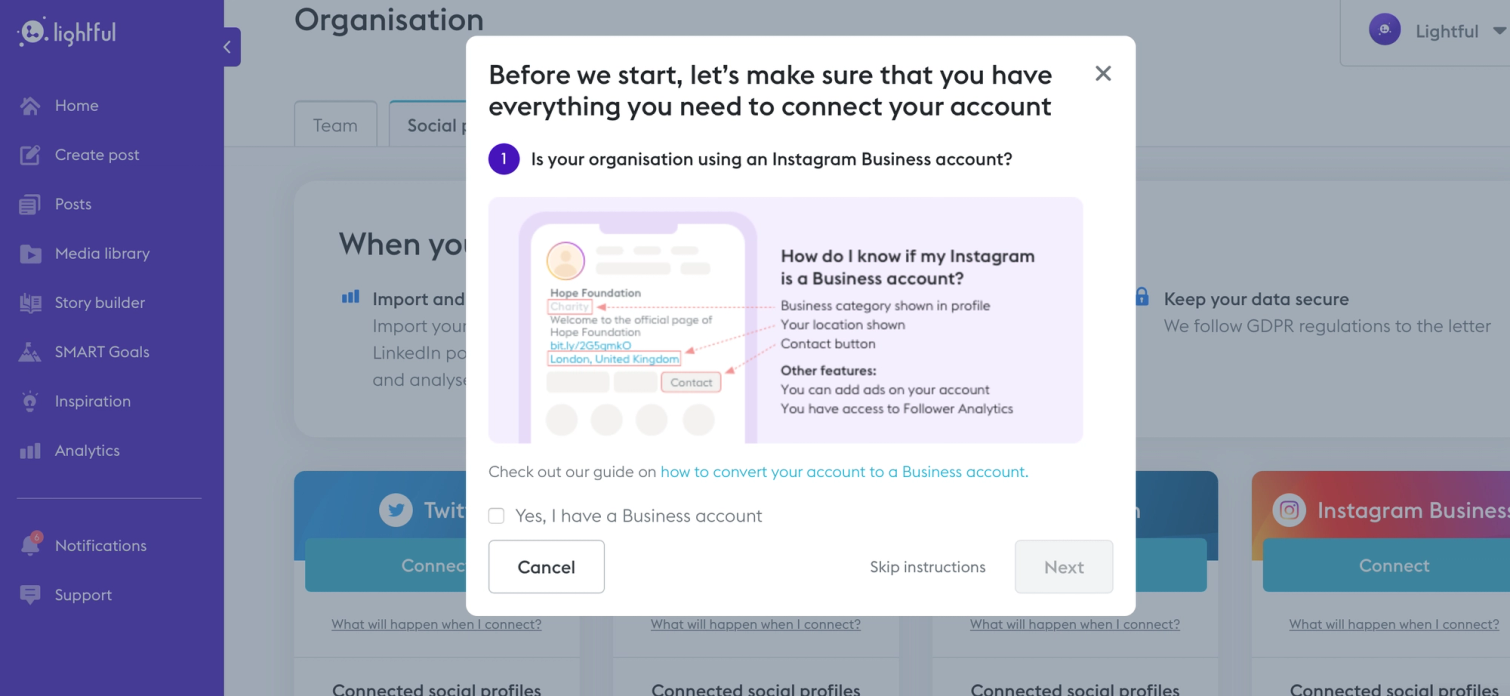
Your Instagram account should also be linked to your Facebook page. Here’s how to do it if you haven’t already done it.
You are now redirected to Facebook to select the Instagram account that you want to connect to. Select the page, grant all permissions mentioned to ensure that you’re able to schedule your Instagram posts.
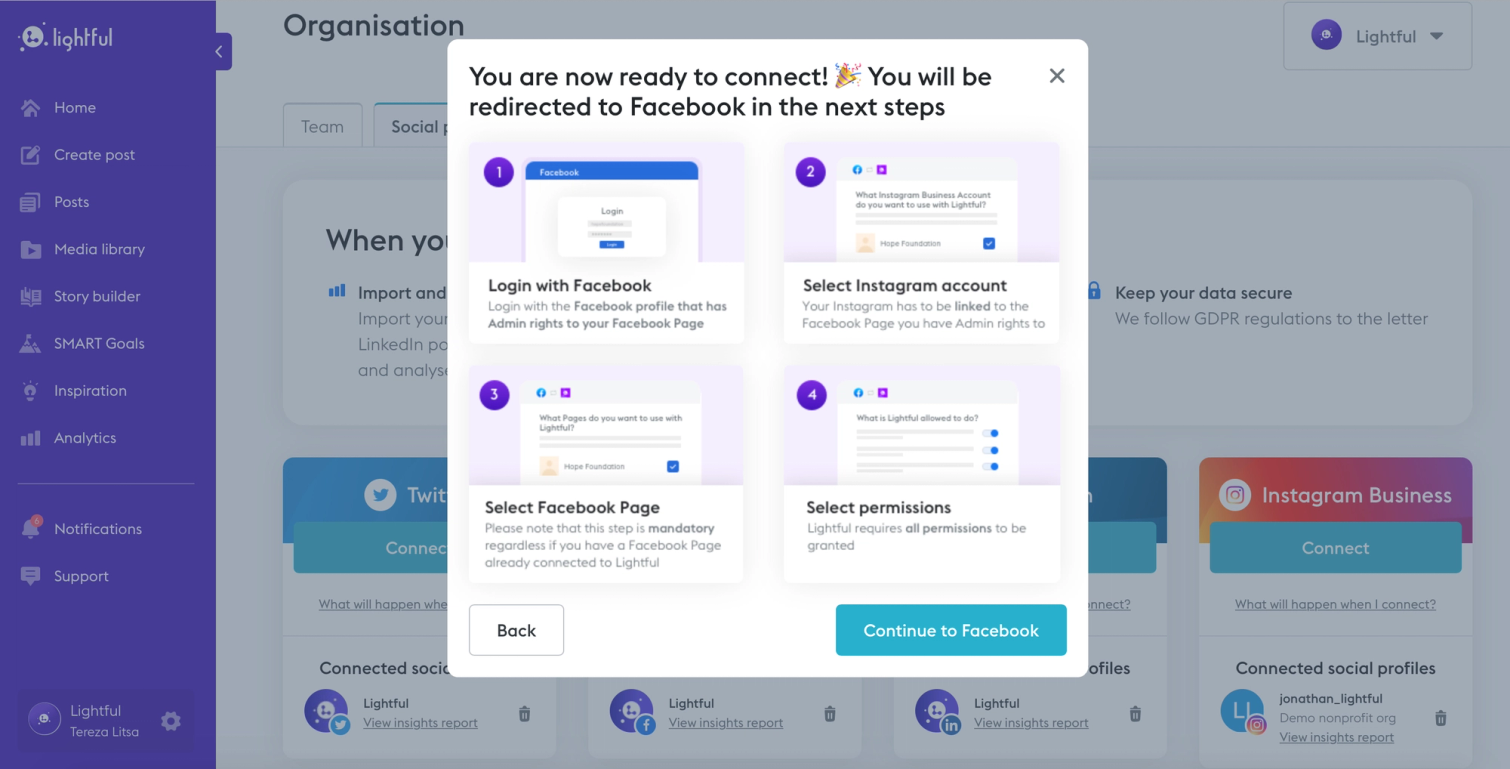
Ready to schedule your first Instagram post?
Click on ‘Create post’
Select Instagram
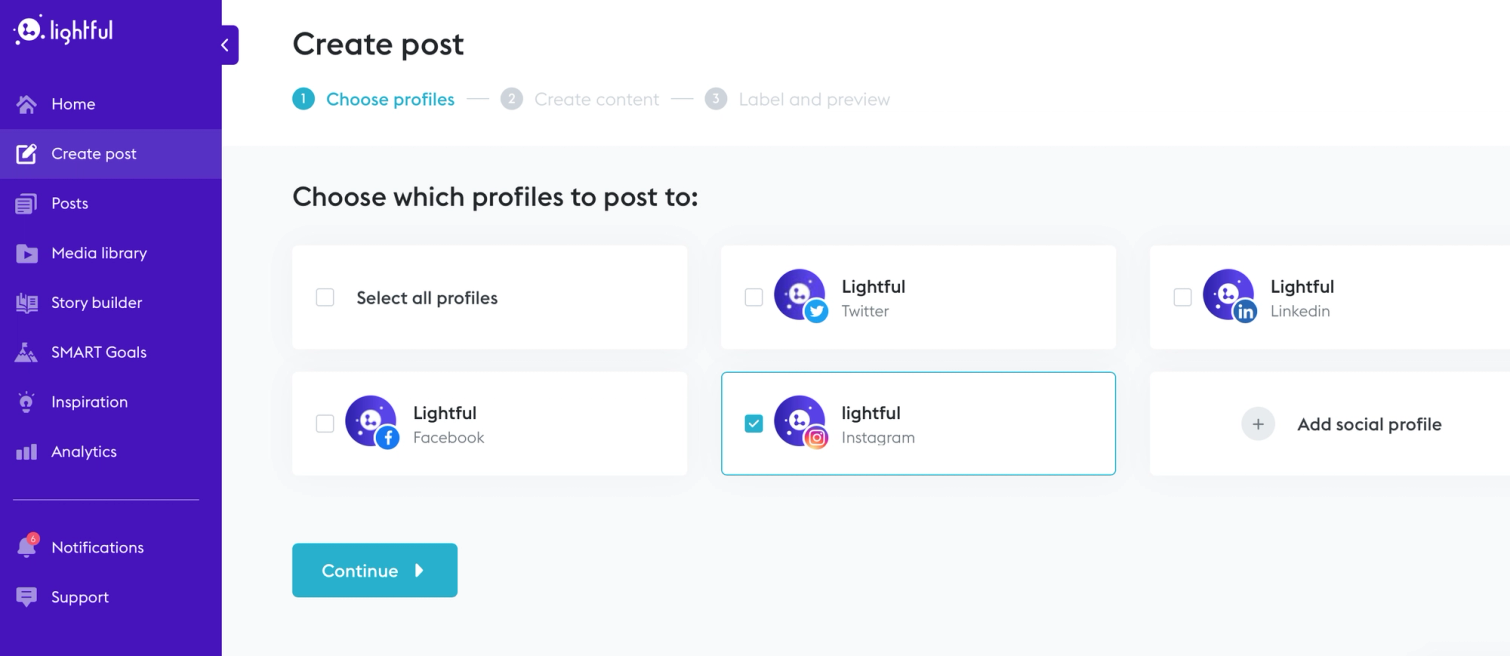
Write the copy and add a photo or video (it needs to be JPEG or MP4/MOV)
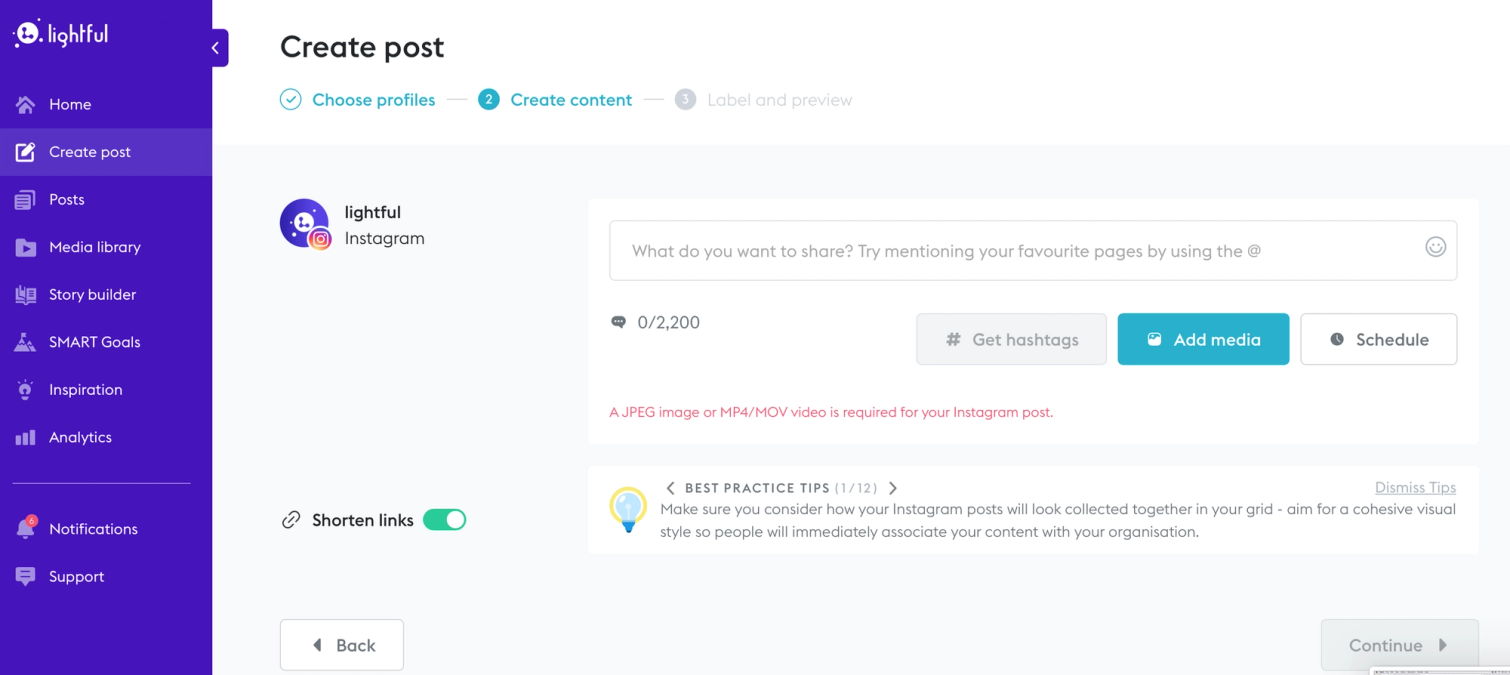
Just like that, you are ready to schedule your Instagram posts using Lightful!
Keep an eye on our blog and social channels as there will be more updates.
Ready to schedule your Instagram posts? Try out Lightful for free!
Latest articles

In a world of growing uncertainty, small and local non-profit organisations often find themselves with competing priorities and struggle to plan how to allocate their available resources. Despite the increasing demand for their vital work, they are not always able to allocate the funds they receive to strategic planning and future growth.

As the world becomes more digitally-focused, it’s essential for nonprofits to have a digital presence. With more and more options for online engagement, we know that this can be challenging for nonprofits to tackle. But, we also know that it is a huge opportunity to increase audience engagement, awareness and fundraising. To help nonprofits navigate this, we’re going to explore the “whys” and “hows” of creating a nonprofit digital strategy. We’re even providing a free digital strategy canvas to help nonprofits improve their online presence in just a few steps.
Related posts
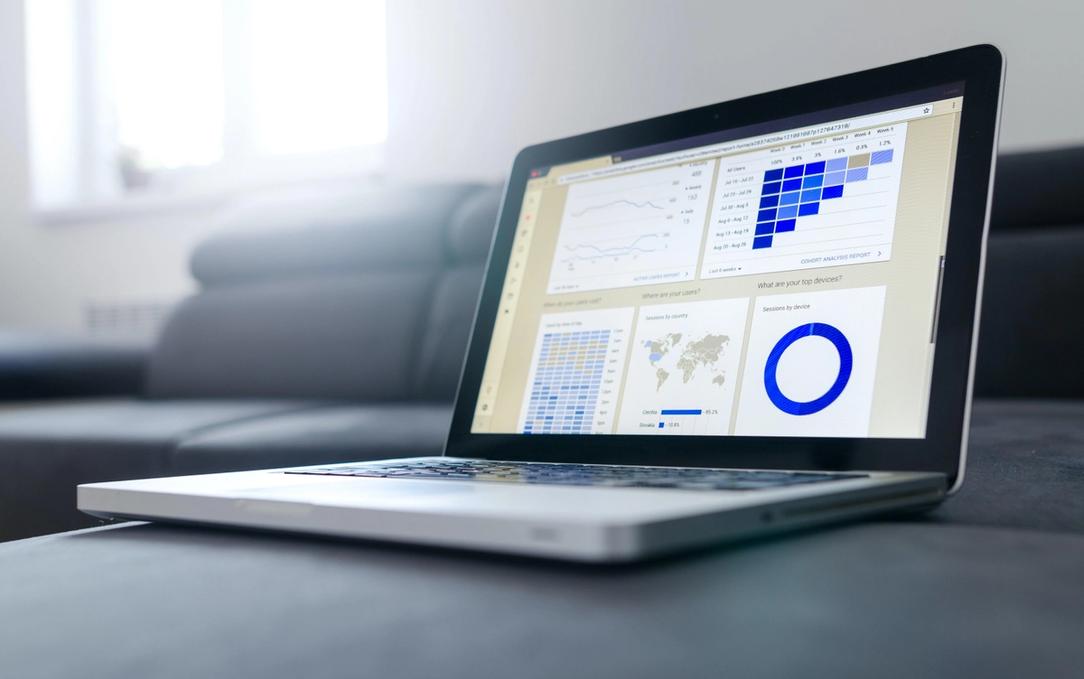
Facebook recently announced that they are removing Facebook Analytics. Facebook Analytics was a tool that allowed individuals to see how their Facebook followers were interacting with their pages and content. As of June 2021, it is no longer available, but what does this mean for your organisation and your social media data?

Instagram is one of the most engaging social media platforms nowadays and more charities are using it to build a community or fundraise for their cause.
See who we help
Contact us
Want to learn more?
Email Jonathan and start a conversation





