Social media image sizes 2020 – A guide to all social media platforms
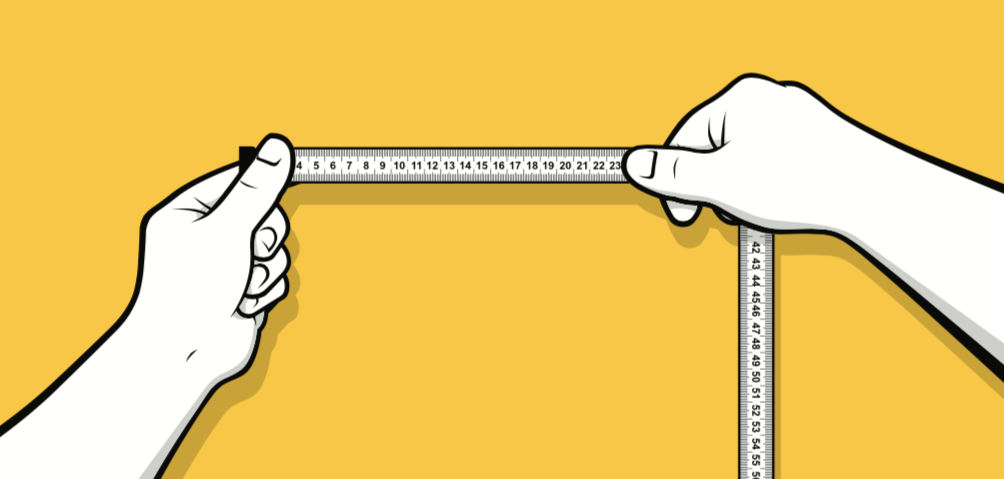
Visual content can help improve your social media posts. It makes your posts stand out but it also increases the engagement you’re having.
The problem is that every social media platform has different dimensions as their optimal image sizes — this makes it harder to know what types of images you need for each channel.
Imagine sharing an image with a quote on all social media platforms and your supporters only see half of it on some channels (unless they click on the full image). Chances are, your post will be ignored.
On the contrary, sharing images with the correct dimensions for every social channel makes your posts more appealing.
This is a good reason to justify spending a little bit more time on your social posts if you want to increase their chances of success (increased likes, comments, shares)
We’ve looked at the latest image sizes for all social media platforms to help you crop your images accordingly when creating your social posts.
A guide to social media image sizes 2020
Facebook image dimensions when sharing an image in a post: 1200×630
You want to post images that are close to these dimensions to make sure that you post adheres to Facebook’s image guidelines. It is also increasing your chances of getting your posts noticed by your supporters.
Facebook image dimensions when sharing multiple images in a carousel: 1080×1080

The carousel format allows you to share several photos in one post to make your message even more engaging. You can share from two to ten photos in a post and it’s a good way to tell a story with the right use of images.
You can also find Facebook’s ad requirements here.
Twitter image dimensions when sharing a photo in a post: 440×220 (minimum)
Sharing tweets with images increases your chances of engagement. You want to make sure that your images are not automatically cropped especially when half of your message ends up being hidden.
If you are sharing a larger image, Twitter is automatically scaling it. That’s why you want to make sure that your message is still properly displayed. A good trick is to keep the text in the centre of your image to ensure that it’s still visible after any cropping.
More details about Twitter’s dimensions:
- Ratio: 2:1
- Photos can be up to 5MB; animated GIFs can be up to 5MB on mobile, and up to 15MB on web.
- We accept GIF, JPEG, and PNG files.
- We DO NOT accept BMP, TIFF or other file formats.
- Your photo will be automatically scaled for display in your expanded Tweet and in your gallery.
LinkedIn image dimensions when sharing a photo in a post: 1104×736
Images and videos can make your posts stand out on LinkedIn.
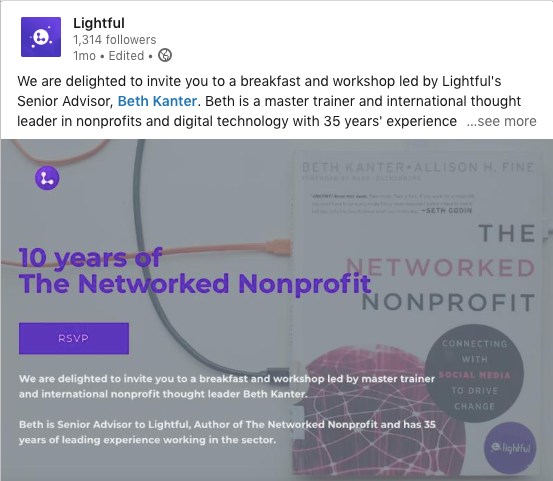
Here are the image guidelines to consider:
- Recommended size for images or links: 1104 x 736 pixels
- Appears at 552 x 289 pixels
- Maximum size for shared images only: 1104 x 736
- Image types include: JPNG, JPG or GIF.
- The image will appear slightly vertically cropped on mobile, following our recommended sizes here
Instagram image dimensions when sharing a photo in a post: 1080×1080
Instagram is a very visual social media platform. Images are important to create an appealing presence.
Your images should be squared, ideally of at least 1080×1080 to be of high quality.
If you want to improve your Instagram design skills even more, you can start looking at your Instagram profile and the way the posts link to each other.
Not all posts have to necessarily link to each other but if you’re running a campaign or have an important announcement, it can help you prove you’re mastering Instagram.
Image Guidelines:
- The size of Instagram images has been increased to 1080 x 1080 pixels.
- Instagram still scales these photos down to 612 x 612 pixels.
- Appear in feed at 510 x 510 pixels.
- Square or rectangle photos: make sure to maintain an aspect ratio between 1.91:1 and 4:5 ratio.
- For portrait (4:5) photos, recommended dimensions are 1080 x 1350 pixels.
- Smaller featured header images appear as 204 x 204 pixels, and larger featured header images appear as 409 x 409 pixels.
Instagram Stories dimensions when sharing a photo in a post: 1080×1920
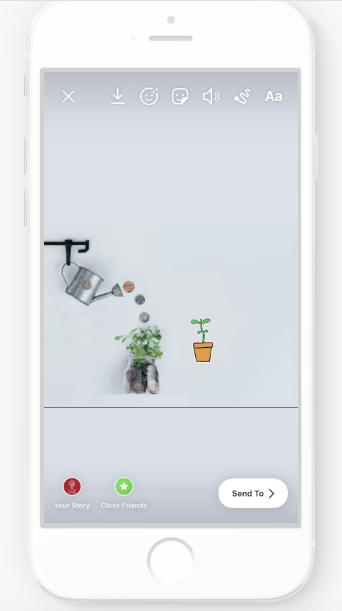
Instagram Stories are very engaging. More than 500 million users look at them every day. We’ve already seen at great examples of charities using Instagram Stories in a previous post.
The good thing is that you don’t necessarily need to upload photos and videos created by designers to increase your engagement. Authenticity is more important here, which means that you can even use your phone to share photos and videos.
It’s still useful to be aware of the best dimensions as the content, in this case, is vertical.
Guidelines:
- Recommended resolution is 1080 x 1920.
- Minimum resolution is 600 x 1067.
- Aspect ratio is 9:16.
- Max file size is 4GB.
Pinterest image dimensions when sharing a photo in a post: 1000×15000
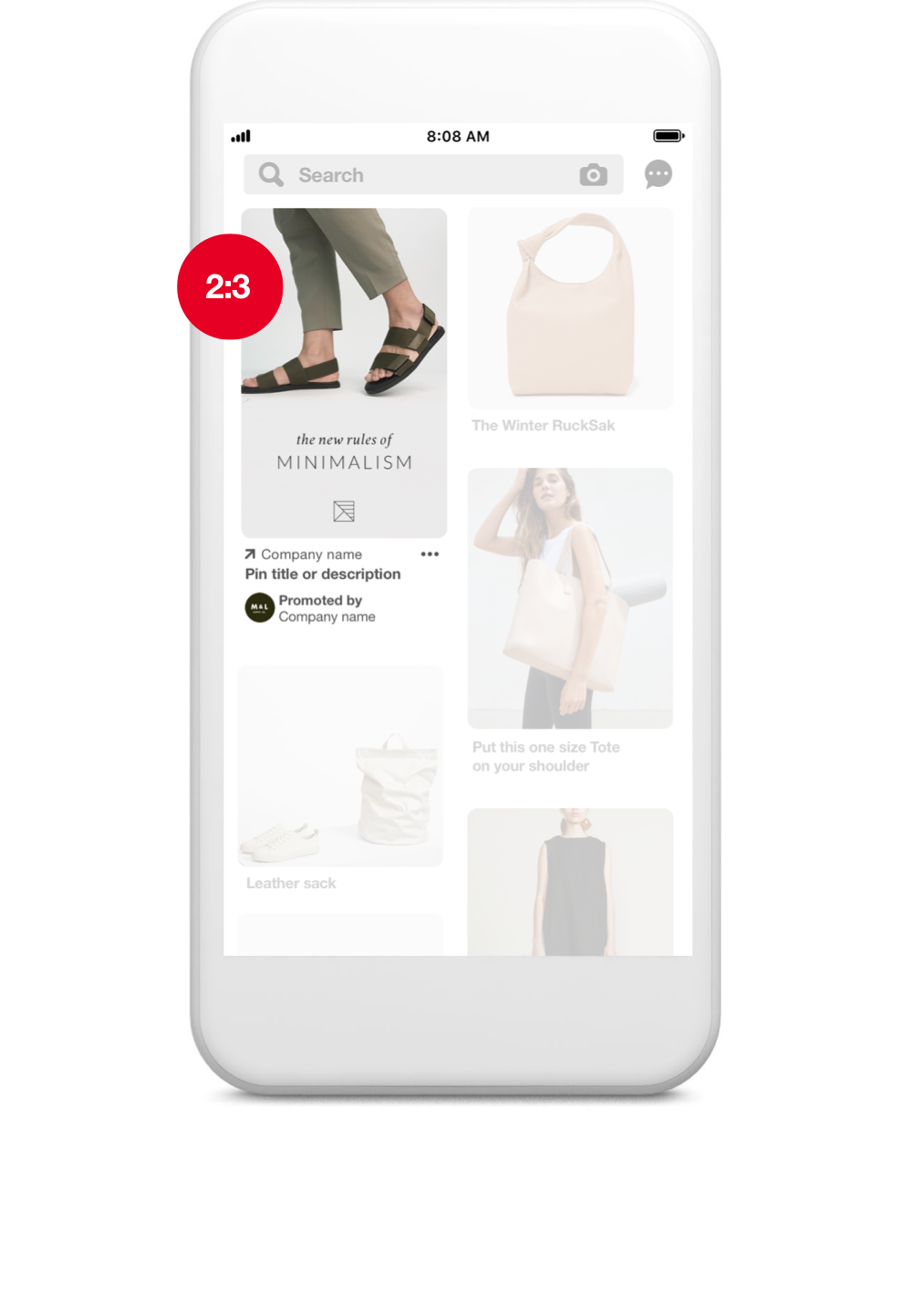
Pinterest is different compared to the other social media platforms. It’s not about the speed of the feed in this channel but more about the quality of the posts and how to help people discover them.
Your pins (posts) can vary sizes but they tend to be vertical and taller than the posts in other social media platforms.
Make sure your images are not too abstract and that they give a good idea of your main message or call-to-action.
You can find more about Pinterest’s creative practices here.
Guidelines:
- File type: .png or .jpg
- Max file size: 32 MB
- Aspect ratio: We recommend using a 2:3 aspect ratio, or 1,000 x 1,500 pixels. Pins with an aspect ratio that’s greater than 2:3 might get cut off in people’s feeds.
Free tools to improve your social media images
You don’t need to be a designer to create engaging social media images. Luckily, there are many online tools that can help you design images. Many of them are even free!
One of the most popular photos to online image creation and editing is Canva. Canva allows you to pick the channel that you want to use the image for so that you get the dimensions right. It also has many templates to boost your creativity.
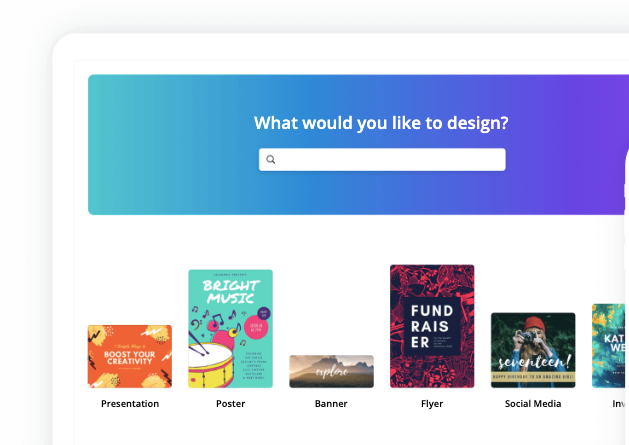
Another tool that we’ve recently discovered is Promo.
Promo is an image editor and resizer that helps you save time when creating images. You’re uploading one image and then it creates different versions of it that are ready to be used on all social media channels.
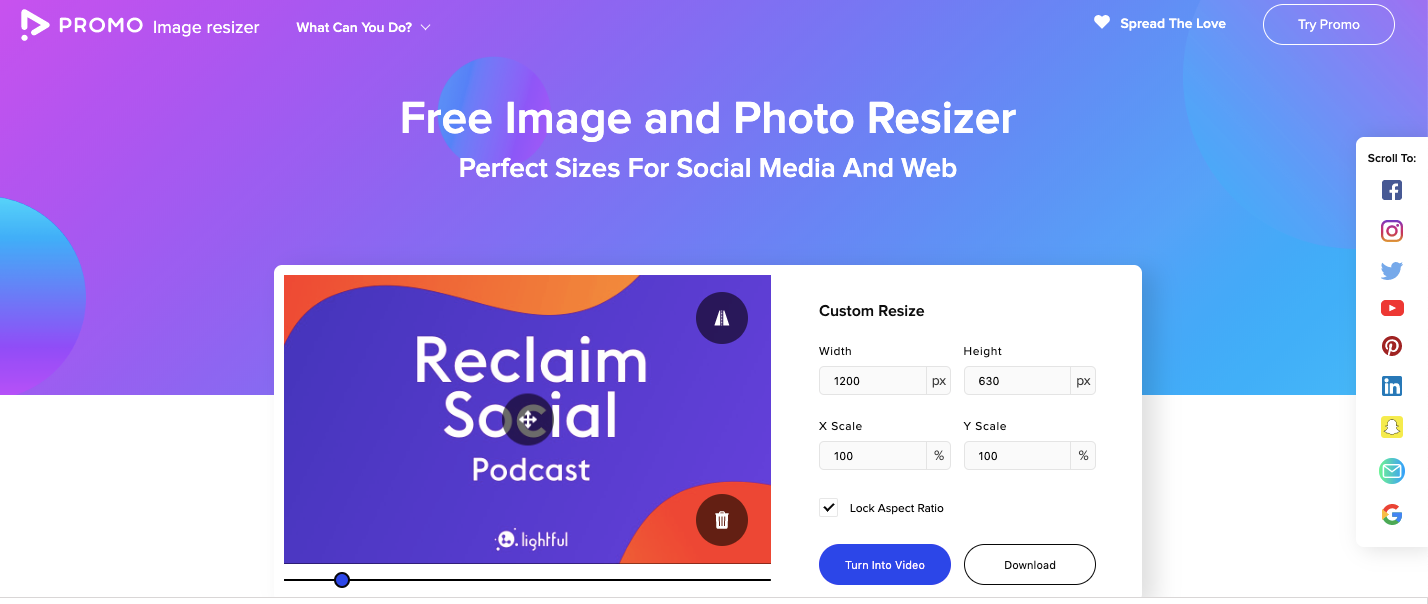
Four tips to improve your social media images
Our designers have shared their own expert tips in another post on how to design content for greater impact.
Let’s look at four simple tips to consider when creating social media images –
1. Think of your objectives and the channel you’re going to share the image – When creating a new image, keep in mind the reasons you want to share the specific image. What will it add to your post? How does it fit your social media objectives, for example, to increase engagement or attract new followers? Also, think of the channel that you’re going to use. Sharing an image on Instagram can be different from Twitter, for example. Twitter’s feed moves faster and your image needs to be appealing but the copy is still important. On Instagram, the photo is probably the most important aspect of your post.
2. Keep it simple (but specific) – An engaging image is not necessarily ‘crowded’ with too much text or action. Be specific with your message and stay minimal.
3. Try new ideas – As social media platforms change all the time, it’s useful to experiment with new ideas. Look at what other organisations are doing and try new creative ways to get your content to stand out.
4. Look at the creative best practices for every channel – Every social media platform has different best practices. An engaging image on Twitter is not necessarily equally engaging on Facebook. Different platforms and possibly different audiences can affect your social media performance.
Using Lightful to find and manage social media images
If you’re about to schedule your upcoming social media posts, we are here to help with the management of your images.
Manage your images
You can use Lightful’s Media Library to upload the images that you want to use. It’s a good way to stay organised and it helps you save time the next time you want to use the same image.
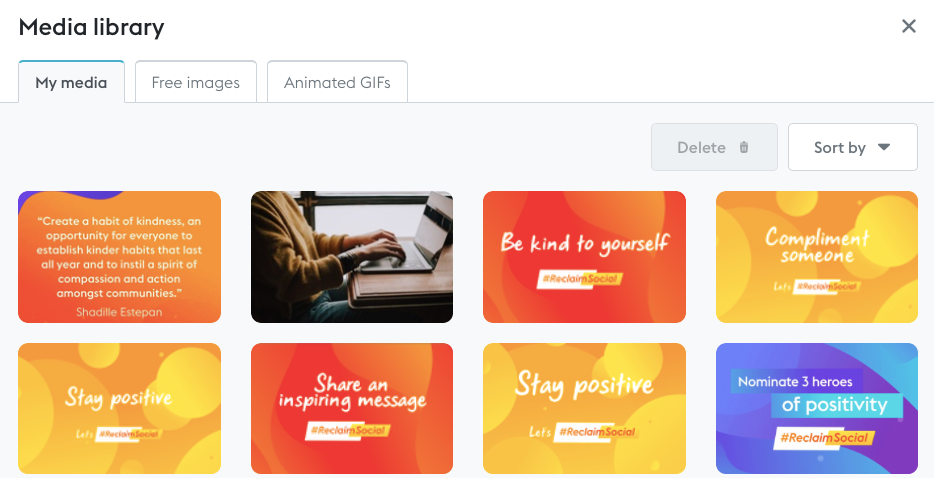
Find appealing images
If you want to include images in your social media posts but don’t know what to include, we can help. Visit the Media Library in Lightful and click on Free Images to discover thousands of royalty-free images from professional photographers.
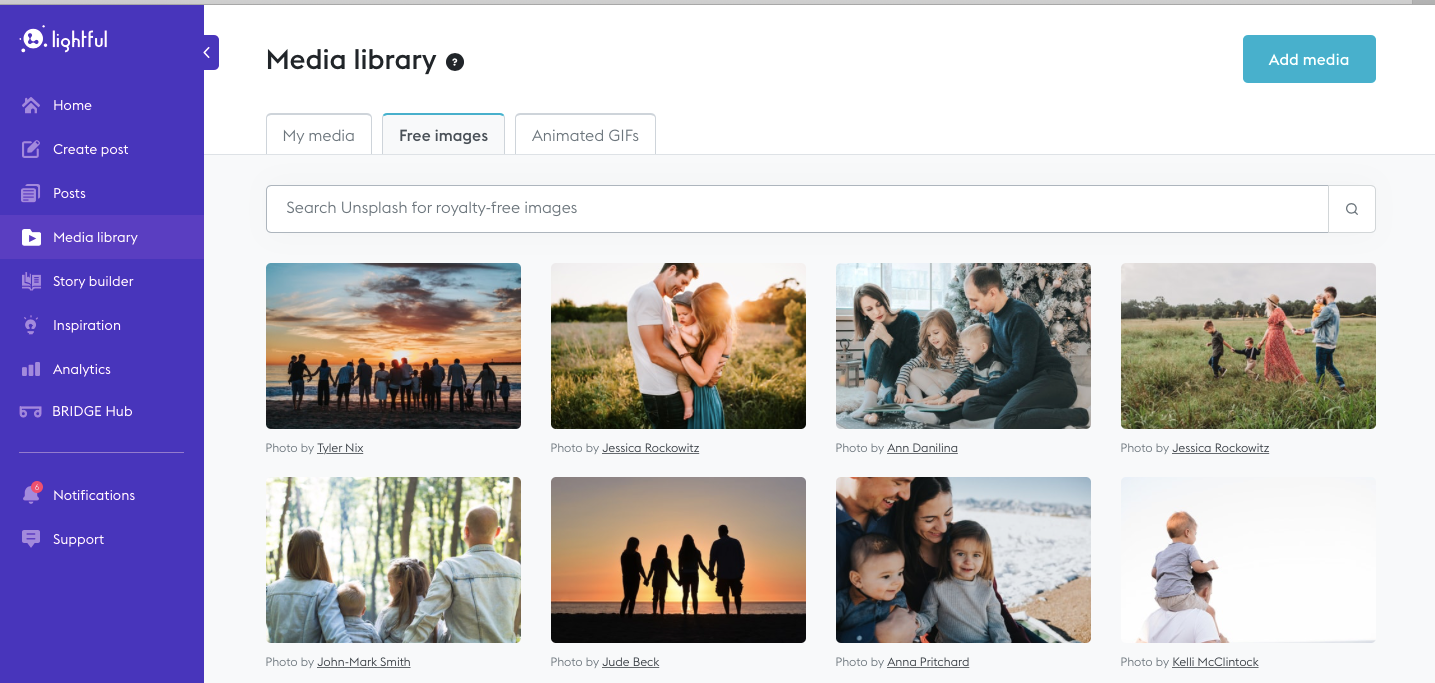
Discover GIFs
Animated images (GIFs) can make your social media posts more engaging. They are very effective on Twitter and they also help you save time from finding the right image. Luckily, you don’t necessarily need to create your own GIFs.
You can visit the Media Library at Lightful to click on Animated GIFs.
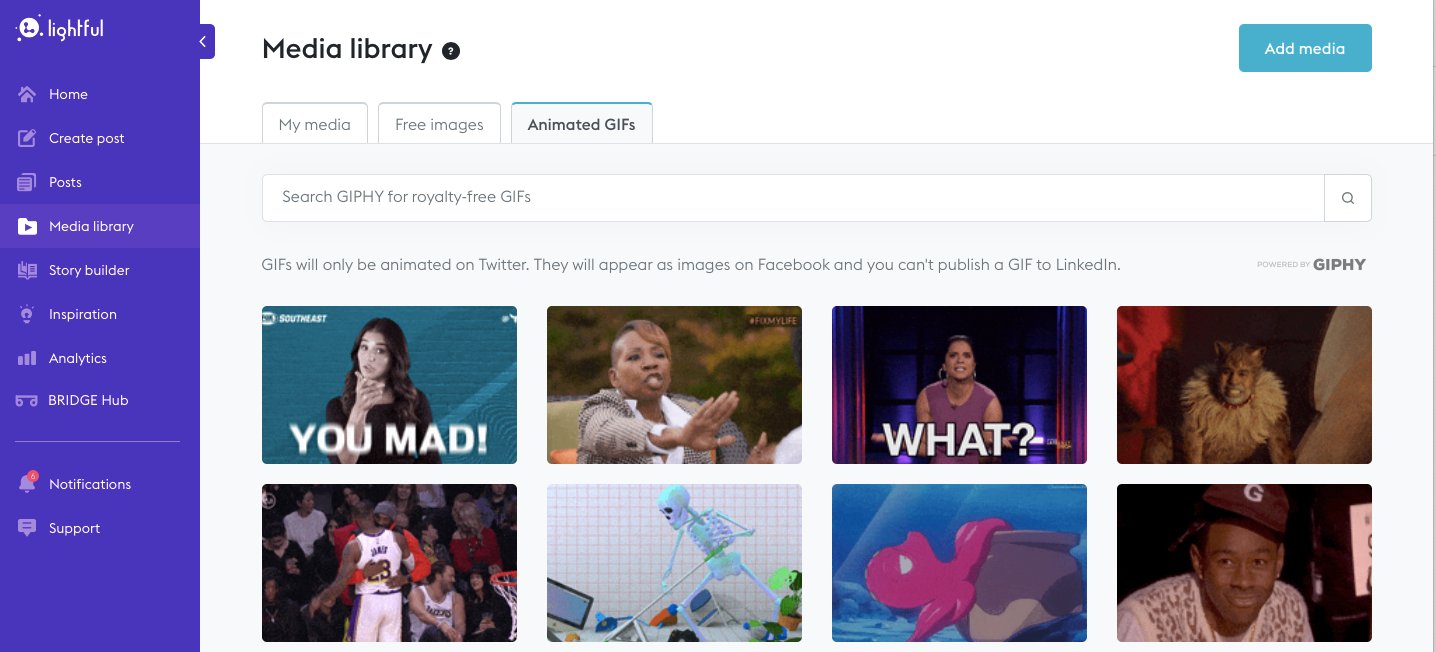
Latest articles

In a world of growing uncertainty, small and local non-profit organisations often find themselves with competing priorities and struggle to plan how to allocate their available resources. Despite the increasing demand for their vital work, they are not always able to allocate the funds they receive to strategic planning and future growth.

As the world becomes more digitally-focused, it’s essential for nonprofits to have a digital presence. With more and more options for online engagement, we know that this can be challenging for nonprofits to tackle. But, we also know that it is a huge opportunity to increase audience engagement, awareness and fundraising. To help nonprofits navigate this, we’re going to explore the “whys” and “hows” of creating a nonprofit digital strategy. We’re even providing a free digital strategy canvas to help nonprofits improve their online presence in just a few steps.
Related posts
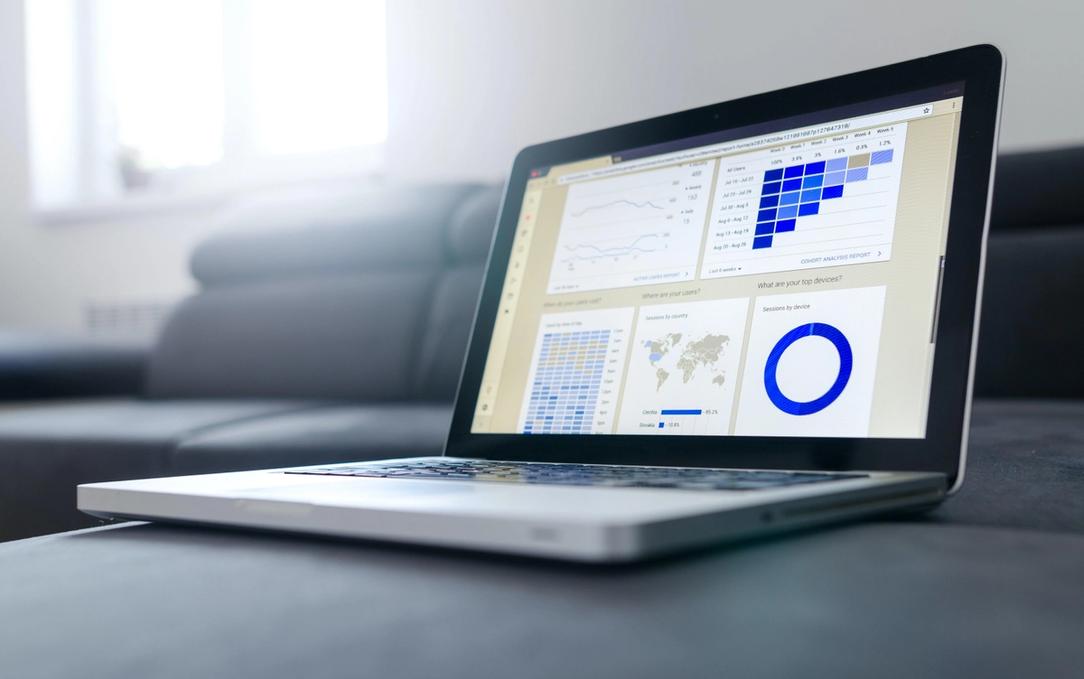
Facebook recently announced that they are removing Facebook Analytics. Facebook Analytics was a tool that allowed individuals to see how their Facebook followers were interacting with their pages and content. As of June 2021, it is no longer available, but what does this mean for your organisation and your social media data?
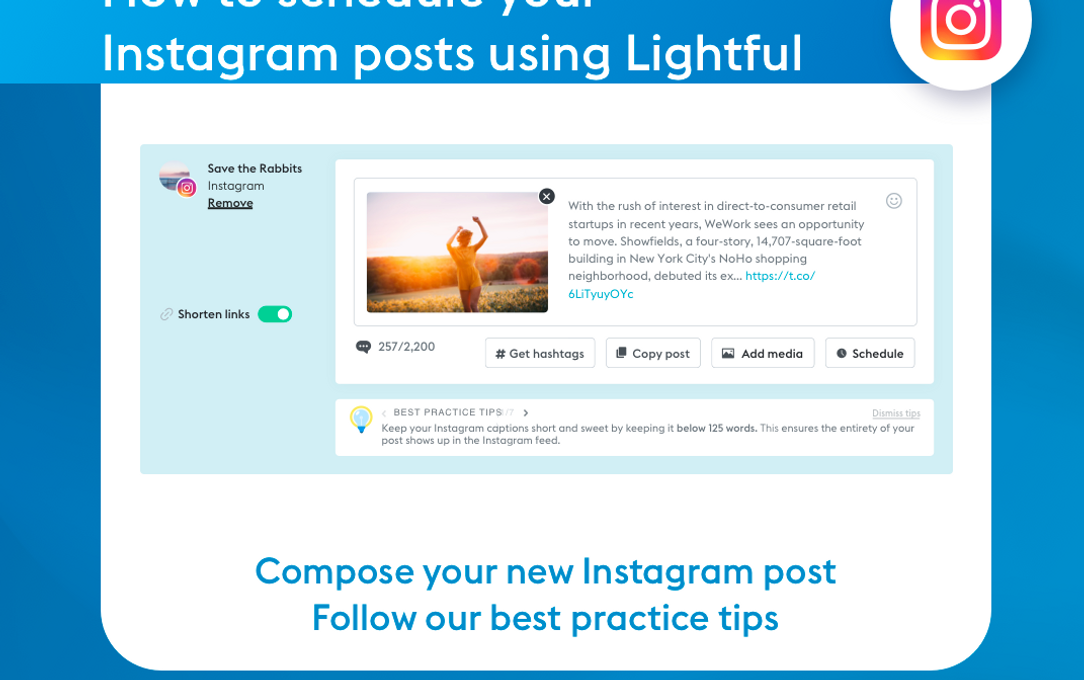
Instagram is a visual channel that helps you build an engaged community of people who are following your cause.
See who we help
Contact us
Want to learn more?
Email Jonathan and start a conversation





